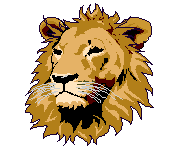Device Issues: If you have issues with your school-issued device please contact: the PWCS Helpdesk at 703-791-8826 or by email [email protected] or contact our Technical Support Specialist, Mrs. Rodriguez - [email protected]
Student Account Issues: Please email the Instructional Technology Coach, Mrs. Roberts, [email protected], with questions about your student's account. Include your student's full name, grade level, homeroom teacher, and a detailed description of the problem. If you can include your efforts to fix the problem and screenshots, that would be very helpful.
School Computer Login
Password Resets
Reset your StudentVUE/Canvas/Office365/Zoom password
Password Reset: www.pwcs.edu/departments/information_technology/password_self_service1
Website Login Pages
Canvas: canvas.pwcs.edu
Office 365: office365.pwcs.edu
Zoom: links are posted in homeroom teacher's Code Orange Canvas page
StudentVU: studentvue.pwcs.edu
Student Laptop Login Instructions - grades 3-5
1. Turn on the laptop and press Ctrl-Alt-Delete at the same time on the login/lock screen.
2. In the Username Field type your username.
3. In the password field type your password.
4. Press enter.
5. You will now be logged in. Please know this may take a few minutes.
6. To access your email and other Office 365 resources you can go to http://office365.pwcs.edu. You may also click on Chrome, open a second tab and click Office 365.
7. You will be prompted for your PWCS email address (that is the one that ends @pwcs-edu.org). Click next.
8. If prompted for account type, choose school account. Click next.
9. Then enter your PWCS password and click next. If you need to reset your password because you don't know it, please go to the Student Password Reset page.
*For additional information on instructional resources and password reset options, www.pwcs.edu/departments/information_technology/index.