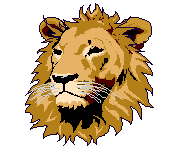- Zoom Link - The link to a Zoom meeting doesn't work. What can we do?
Please be sure that your student is accessing all Zoom meetings through the homeroom teacher's Code Orange Canvas Course. For authentication purposes, no other Zoom links are operational.
- Sound Issues - The sound on our laptop stopped working. What can we do?
Please contact our Technical Support Specialist, Mrs. Rodriguez. She will try to fix it remotely or arrange for an exchange of devices.
- Locked Laptop- My child is locked out of his computer. Can you unlock it?
When a username and/or password is entered incorrectly a number of times, the laptop will automatically lock for about 20-30 minutes. We can't unlock it, but it will unlock by itself after that time.
- Camera - We can see others in the Zoom meetings and they used to be able to see us, but now our camera isn't working.
If you borrowed a laptop from LRES, there may be a tiny camera lens privacy cover. Look into the camera and, if you see faint diagonal white lines, gently slide the lens cover latch above the camera to the left
- Updates - We borrowed a laptop in the spring. How can we update it?
Please take the laptop to one of the Wi-Fi hotspot locations. The one closest to LRES is at Lake Ridge Middle School. In the search field, in the lower left corner of the screen, type updates. Click Open. In the middle of the screen click on the blue letters Check online for updates from Microsoft Update. After updates have downloaded at 100%, restart the machine. It takes about 40 minutes and you must be on the PWCS WI-FI.
- ParentVue - How do we get a ParentVue account?
Go to PWCS ParentVUE Account Access to register for an account. If you need help, please contact Mrs. Estrada [email protected]
Here are answers to some questions that families sometimes ask: