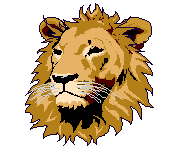PWCS Laptops are assigned to grade 3-5 students for schoolwork.
Laptops are not to be used by anyone else.
Teachers have installed apps on their Clever page specifically for home use.
How to Care for Lake Ridge’s Laptops
- Transport the laptop to and from school in your backpack.
- Always keep your laptop in its case. When not using, close open tabs and shut down the laptop.
- Charging cords are not sent home. Laptops hold a long charge if turned off when not in use.
- Keep your laptop away from things that are hot, cold, sharp, heavy, or wet.
- ***KEEP ALL FOOD AND DRINK AWAY FROM THE LAPTOP AT ALL TIMES***
- Laptops stay at school or home. If traveling, keep your laptop at home.
- Laptops are locked with a student username and password. Students created their passwords the first week of school. Once logged into the laptop, students need to access their home Wi-Fi and use their PWCS email address and password to access Clever.
- Go to Settings and click on Wi-Fi
- Select your home Wi-Fi
- To Access Clever, type in your PWCS email address and password. Go to the “waffle” in the upper left corner of your screen and click on Clever. Everything students need is in Clever.

Logging into the Laptop then Clever and Microsoft
- To log into the laptop = Type the student username and password
- To access Microsoft apps and Clever = Type the student email address [email protected] and password
PWCS iPads are assigned to K-2 students for schoolwork. It is not to be used by anyone else.
Teachers have installed apps on their Clever page specifically for home use.
How to Care for Lake Ridge’s iPads
- Transport the iPad to and from school in your backpack.
- Always keep your iPad in its case. When not using, swipe closed any open apps and shut down the iPad.
- Charging cords are not sent home. iPads hold a long charge if turned off when not in use.
- Keep your iPad away from things that are really hot, really cold, sharp, heavy, or wet.
- ***KEEP ALL FOOD AND DRINK AWAY FROM THE IPAD AT ALL TIMES***
- iPads stay at school or home. If traveling, keep your iPad at home.
- iPads are locked with a six-digit code. The code is the yellow tag number on the back of the iPad. Once opened, students need to access their home Wi-Fi and use their Clever badge to access apps.
- Go to Settings and click on Wi-Fi
- Select your home Wi-Fi
- Hold the Clever badge up to the camera to open Clever. Everything students need is in Clever.

For additional technology help, go to the LRES and PWCS websites.